It would be an understatement if I say that Getting Things Done (GTD) has changed my life for the better. That’s also why I created a blog post previously about what GTD is.
But since you’re reading this, you may already have some familiarity as to what GTD is, and you may be looking for precisely how to use GTD with Trello. After reading this, I know you’ll be able to implement GTD with Trello quite easily!
Here is what we will be talking about today:
- Why I Use GTD
- What is Trello
- Why I use Trello
- What is my Trello setup for GTD
- Step by Step Process on how I use Trello for GTD
Why I Use GTD
As I’ve said, GTD has changed my life for the better. Before it, managing and tracking what I needed to do were tough. I felt that I was not in control of my life. There were times that I would be sitting in meetings, listing down the tasks needed to I needed to do, either via paper or via notes, but I wouldn’t read it. There were also times when I had to do something important, but I forgot about it because I forgot to write it down. I forgot about things because I trusted something that I couldn’t trust very well, my brain. As David mentioned, your brain is not for storing information but for creating ideas.
Back in 2017, before GTD, I felt that my to-do list was endless. Things keep piling up. There was always something to do next. As I succumbed to the endless things to do, I felt that I should change something. I started searching for productivity books to help me with my journey, and this is when I found David Allen’s Getting Things Done.
If you search ‘Best productivity books’ on Google, you will not miss David Allen. And with that, I genuinely believe that GTD can also change your life if given a chance.
What is Trello
As you may know, GTD on its own is a set of ideas or a framework. In the book, David didn’t expound on what tools to use, but he focused more on what you need to do. Trello is just a Kanban board where you can see what’s being worked on and where something is in a process. As per Trello’s Website:
Trello tells you what’s being worked on, who’s working on what, and where something is in a process.
Just imagine Trello as a visualization tool that will let you quickly see where a specific task is.
Why I Use Trello
Before Trello, I’ve been using a To-Do list, whether on paper or just a simple app. This was reasonably ok when I was focusing on a small list, but as the list grew and grew, I kept adding more items to do than completing, it became overwhelming, and I couldn’t properly manage and track my tasks.
After reading David’s book, I wanted to implement it immediately. And as someone that’s most of the time looking at my computer when working, I wanted to implement it not physically but by using an application. My considerations for choosing an app are:
- It should be free
- It should be easy to use
- It should provide a low barrier of entry or something that I could easily pick up
I also briefly tried other apps, but I opted to choose Trello as it fitted to my liking back then, and I haven’t tried any other apps ever since.
What Is My Trello Setup for GTD
Over the years, my Trello setup has evolved as to my needs. But if you are starting, you should start with seven columns first.

My GTD Setup contains the following:
- Inbox
- Action Items
- Projects
- Waiting For
- Done
- Reference Materials
- Someday Maybe
Below are the steps when implementing GTD and how I integrate it with Trello
Step 1: Capturing
For the process of capturing and collecting ideas/action items/ or anything that captures my attention at the moment, I note it down in the inbox column. You need to make sure that you take the approach seriously; as for me, this is the greatest strength of GTD.
Some examples that I’ve added are :

Another tip that I can share is that the content of the item you are putting in Inbox can be vague. As long as you’ve jotted down the core idea, you’ve done your job, or you’ve done well.
Since Trello also has a mobile app, I can easily add an entry almost anywhere, whether I’m waiting in line at the supermarket or just chilling by myself.
Steps 2 & 3: Process and Organize
At the end of the day, I spend around 10-20 minutes processing and organizing the items I have in my inbox. I review and run through each item.
As shared in my previous blog post, I follow this process:
- If the item is actionable and you can complete it in 2 mins or less, do it immediately. For example, you need to send a chat to your co-worker about something, or maybe you wanted to follow up on progress or a report that you asked your team member to do.
- If the item is actionable, but it will take you more than 2 mins to do, or has more than one action item to be completed, create a projects list and list down the other action items related to it to achieve a goal. For example, creating a report would require you to gather information and search on the web from at least five websites, analyze the data, create a new spreadsheet, and so on.
- If the item is actionable, but someone else has to do it, delegate it and assign it to someone else
- If the item has to be completed on a specific date, assign a due date and add it to your calendar.
- If the item is non-actionable but is something that you need to refer to in the future (like a website article, a personal document, a book recommendation), file it to another list so you can get back to it when needed
- If the item is non-actionable or is no longer needed, delete it.
In the case of my Trello setup, if an item is something that will take me more than 2 mins to do but is likely to be just one step, I add it to the Action Items column.
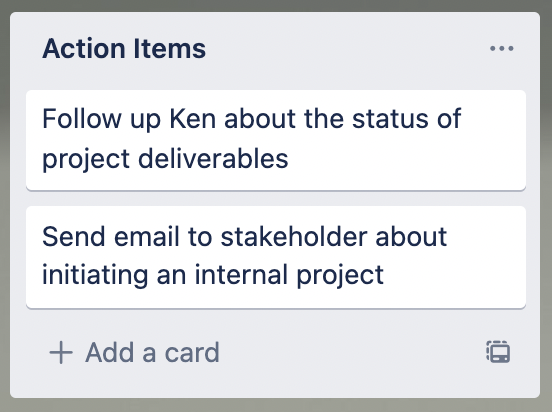
If an item takes me more than 1 step to accomplish something, I add it to the Projects column.

I also like creating checklists for projects so that I know what action steps I need to do to accomplish them and also know my current progress so far.

If an item is something that I should do on a specific day and time, I add it to my personal calendar instead of still listing it down in Trello.
If an item is something that I should delegate, I ask that person to help me out, and I keep track of it by adding that item into the Waiting For column.
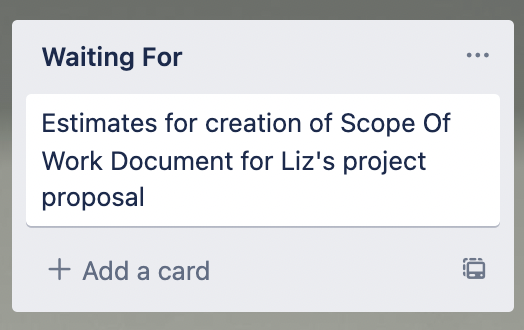
If an item can be done in 2 mins or less, I generally do it immediately, but it still depends on the context. For example, if I need to send a follow-up to somebody and it’s already 8 pm, I add it to my action items and do it the following day. But apart from that, as per GTD, I do it immediately.
If an item is not actionable soon, I add it to my Someday Maybe column.
Step 4: Engage and take action
Every day I set around 3 hrs a day to execute and take action on the important and urgent items. If I have nothing to do at the moment, I look into my Action Items or Projects column to select.
When I complete an item, whether an action item or a project, I move it to the Done column (my favorite part).

Getting Things Done
As I’ve shared, Getting Things Done has changed my life for the better. I wouldn’t be where I am if not for this productivity system by David Allen. I hope you liked what I’ve shared and maybe learned a thing or two.
If you liked what you read so far but would like to know more about GTD, get a copy here.
Feel free to let me know by commenting below if you have other tips and tricks about using Trello and GTD.